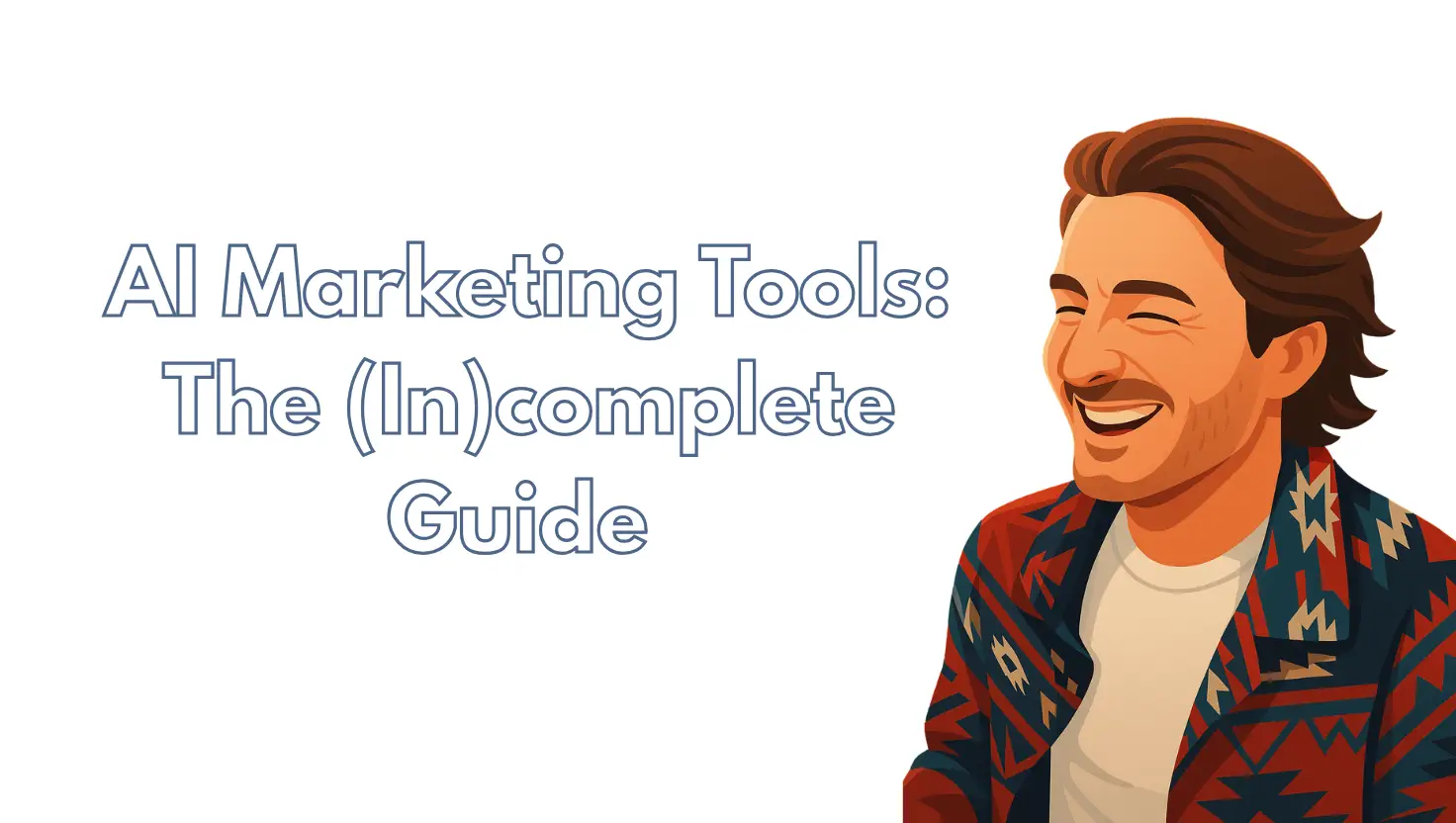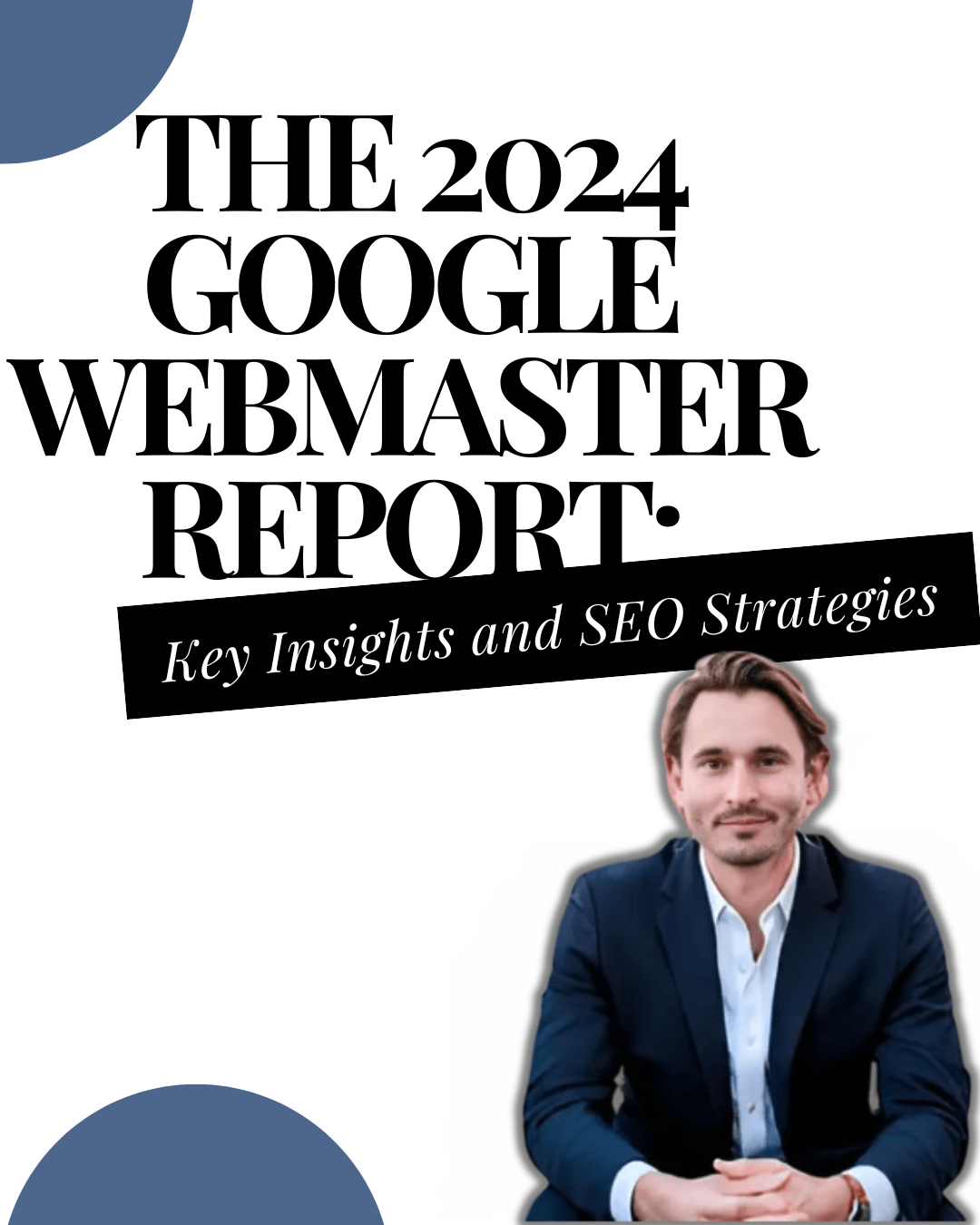Google Tag Manager (GTM) is a powerful tool that allows you to manage and deploy marketing and analytics tags on your website. Giving someone access to your GTM account allows them to make changes to your tag configurations, such as adding new tags or editing existing ones. In this tutorial, we will walk you through the steps of granting access to your GTM account to another user. You’ll learn how to add users, assign different levels of access, and manage user permissions. By the end of this tutorial, you’ll be able to confidently give someone access to your GTM account and collaborate with them on managing your website’s tags.
- Log in to your Google Tag Manager account.
- Click on the “Admin” button in the top right corner of the screen.
- In the “User Management” section, click on the “+” button to add a new user.
- Enter the email address of the person you want to give access to.
- Choose the level of access you want to grant them (e.g. “View,” “Edit,” “Publish”).
- Click “Add.”
- The user will receive an email with instructions on how to access the account.
Note: If you want to give access to multiple users at once, you can use the “Import users” feature instead of adding them one by one. You will need to provide a CSV file with the email addresses of the users you want to give access to.